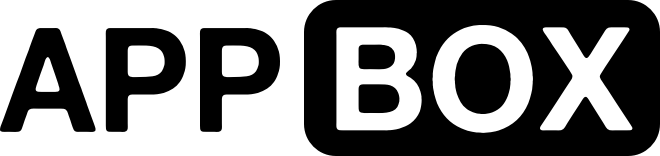These Instructions are for installations of ruTorrent & Electorrent
Pre-Setup Checklist
- ruTorrent is Installed on AppBox
- Downloaded and Installed Electorrent on your Device Site Link
Open Electorrent on your device, and you will see the below.

For ruTorrent use the Below settings:
IP Address: This is the web address given on your dashboard under the ruTorrent App settings
Protocol: https
Username: This can be found on your dashboard under the ruTorrent App settings
Password: This can be found on your dashboard under the ruTorrent App settings
Server Type: rTorrent
Port: If not automatically set then use 443
Check the box next to /RPC2

For Deluge use the Below settings:
IP Address: This is the web address given on your dashboard under the Deluge App settings
Protocol: https
Username: This can be found on your dashboard under the Deluge App settings
Password: This can be found on your dashboard under the Deluge App settings
Server Type: Deluge
Port: If not automatically set then use 443
DO NOT Check the box

For Transmission use the Below settings:
IP Address: This is the web address given on your dashboard under the Transmission App settings
Protocol: https
Username: This can be found on your dashboard under the Transmission App settings
Password: This can be found on your dashboard under the Transmission App settings
Server Type: Transmission
Port: If not automatically set then use 443
Check the box next to /transmission/rpc

Once the server has been added you will see Them located on the main page under Server, it should look like this.

There are many other setting you change change too,
General Settings: For best result i recommend turning on - Compact List, Clean Names and Fixed Header. These improve the layout and make it easier to manage. (Also Dark Theme is way better)
Connection: The settings for the server you are connected to.
Layout: This is the Headers you see on the main page, you can toggle on and off - Name, Size, Down Speed, Up Speed, Progress, Label, Ratio, ETA, Date Added, Peers, Seeds, Queue
Servers: A List of all the Servers you have added
About: About the program

Once you have done this you should see somthing like this, you can drop and drag torrents to add them, Bulk delete (much faster than the Webui's) and manage label from this program, AutoDL settings and Client Side setting can not be managed here however.

User Submitted - Zycore
We've setup a chat system on one of our AppBoxes so you can get status updates and hangout with other users and ourselves, feel free to ask anything and maybe the community will be able to provide further support.